Health Records
Accessing Your Patient Record
Health Records is the department that collects and stores health information on every visit you make to the hospital for care. Your record contains the health care team assessments, results of tests and treatments which were completed during your stay.
We pay close attention to ensure your personal information remains secure and confidential. It is only shared with those professionals involved in your care. This information will only be released to third parties, such as insurance companies or lawyers, when we receive your written consent.
The Health Records Department consists of the following functional areas / roles:
- Release of Information
- Decision Support
- Record Processing, Scanning and Management
- Medical Transcription
- Coding and Abstracting
- Privacy
- Chart Audits
Urgent Circle of Care Requests
For any urgent circle of care requests (urgent requests required for patient care by healthcare facilities) during non-business hours/weekends/stat holidays) please contact Connecting Ontario.
Accessing your Personal Health Information
Under Ontario’s Personal Health Information Protection Act (PHIPA), you have the right to access a copy of your personal information.
To request a copy of your personal health information you must provide the following:
- A completed and signed Consent to Access, Disclose, Transmit
- The Pre-paid Administrative Fee
The consent must be directed to Headwaters Health Care Centre, signed and dated within three months, and must list in detail the records you are requesting and the dates pertaining to the visit. Requests will be processed within 30 days, given that the above required information is received in good order. The consent must be dated and is valid for 90 days.
Please fax, email, mail, or drop off your request to:
Headwaters Health Care Centre
100 Rolling Hills Drive
Orangeville, ON L9W 4X9
Phone: (519)-941-2410 ext. 2208
Fax: (519) 941-7025
Email: hhcchealthrecords@headwatershealth.ca
How do I request a correction to my Headwaters Health Care health record?
If you think your record of personal health information is inaccurate or incomplete,
please fill out this request form to correct personal health information and email it to: RegionalPrivacy@rvh.on.ca.
What if I want my records released to someone else?
Whether you want your records released to a relative, friend, health care provider or another institution, you must provide a signed consent form for the hospital to release your information.
Do I need parental consent if I am a minor?
Parental consent is required if you are less than 16 years of age and are not capable of consenting. Otherwise, you can consent to disclosing your information.
Deceased Patients
To release personal health information of a deceased patient, a signed consent form is required from the executor(s) of the estate (with proof of Will). If no will exists, a Certificate of Appointment of Estate Trustee or an Administrator of Estate Letter is required. Please contact the Health Records Department for more information.
POA (Power of Attorney)
To release health information to the POA for personal care, a signed consent form is required along with the POA document.
SDM (Substitute Decision Maker)
To release health information to the SDM, a signed consent form is required along with proof of SDM.
Additional information regarding POA’s and SDM’s:
Substitute Decision Makers & Powers of Attorney for Personal Care and the Hierarchy of Substitute Decision Makers (SDMs) based on the Health Care Consent Act s.20
Is there a charge for records?
There is an administrative fee for copies of your record based on the current fee schedule. An administrative charge of $30 shall apply to all requestors. This includes pages 1 to 20. After the first 20 pages, any additional pages will cost .25 cents a page.
Please note: There is no fee to release patient information to other health care facilities or physicians, for continuity of patient care.
Birth/Death Record / Certificates
To ensure your child’s birth is registered, the hospital staff will provide you with the necessary documentation at the time of birth.
To obtain Birth/Death Certificates please contact the Office of the Registrar General Online Certificate. The application can be found here.
By Mail:
Office of the Registrar General
P.O. Box 4600
189 Red River Road, 3rd Floor, Thunder Bay, ON, P7B 6L8
Phone Number in Toronto: 416-325-8305
Toll-free Outside Toronto: 1-800-461-2156
Fax Number: (807) 343-7459
COVID-19 Test Results
After you’ve had your COVID-19 test, it is sent to a lab for testing. It can take up to five days or more for your test results to be available and is dependent on the number of tests being processed. There are a number of ways to receive your test results if you were tested at our COVID-19 Assessment Centre. Select the option that works best for you:
OHIP Required
-
-
- The Ministry of Health's online portal
- Your family doctor will receive your results via fax. If they did not receive a copy, please contact the Health Records Department and we will fax them directly.
-
Patients Without OHIP
Headwater’s Health Records Department
Phone: (519)-941-2410 ext. 2208
Fax: (519) 941-7025
Monday to Friday, 8:00 a.m. to 4:00 p.m.
Email: HHCCHealthRecords@headwatershealth.ca
Please note that you will be required to email 1 (one) piece of government-issued photo identification as well as complete Consent to Access, Disclose, Transmit which will need to be signed, dated and witnessed prior to receiving your results.
Public Health will notify you by phone for positive results.
Please note, messages left with our confidential voicemail box and/or email will be returned within four (4) business days.
Contact Us
519-941-2410
info@headwatershealth.ca
100 Rolling Hills Drive
Orangeville, ON
L9W 4X9

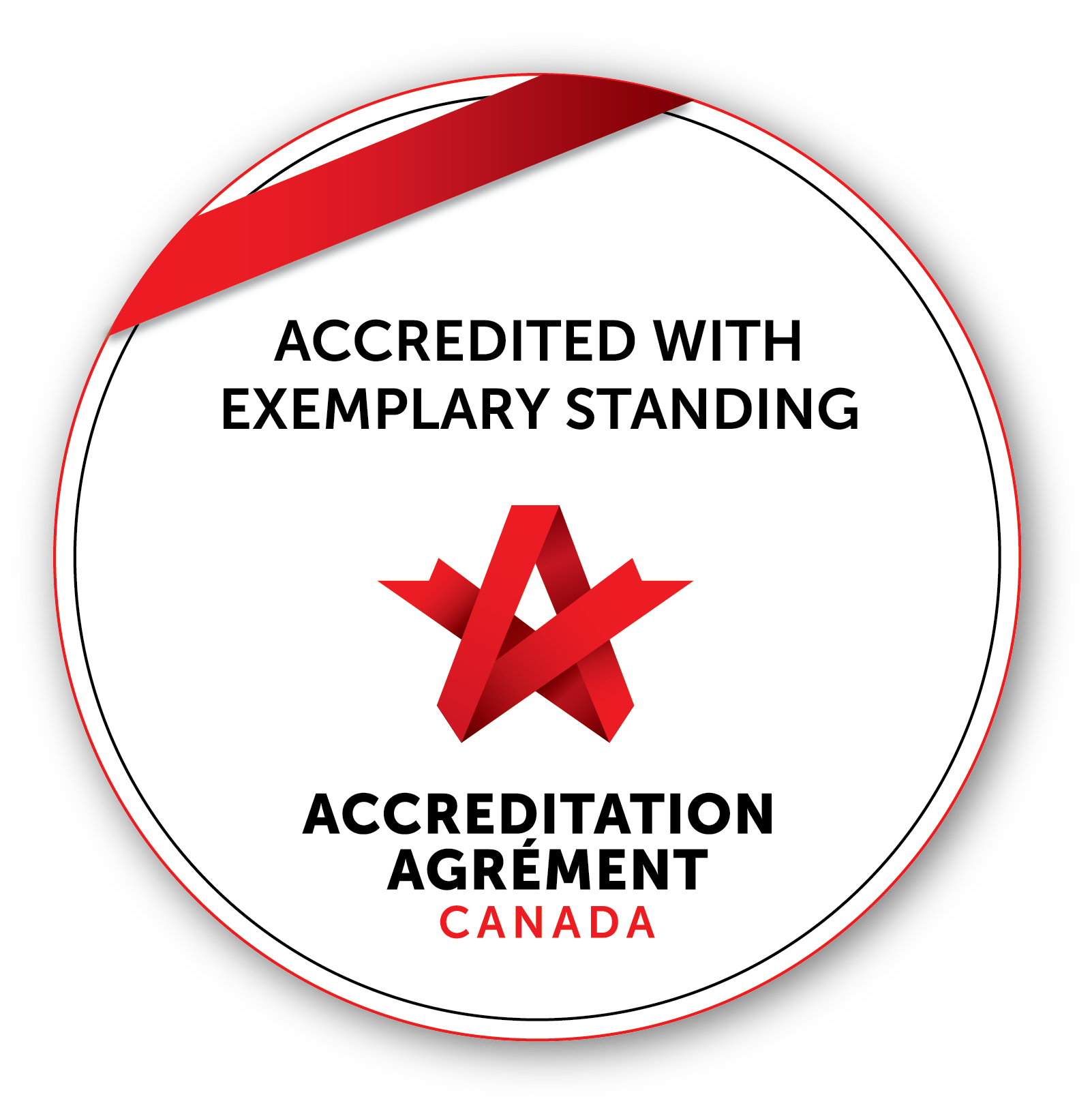 We are dedicated to safe, high-quality care, Headwaters is proudly accredited with Exemplary Standing.
We are dedicated to safe, high-quality care, Headwaters is proudly accredited with Exemplary Standing.